Adding Facebook Messenger to your website provides you with live chat. This is a service that Facebook offers to people who have a Business Page. Essenty has configured your website so you can connect the instant chat to your marketing website.
Live chat allows you to instantly communicate with your website visitors via instant messaging. The chat simply appears within their browser window, and the website visitor can chat with an operator by typing into the live chatbox.
DIRECTIONS
1. Go to your own Facebook Business page (not your group, not your personal FB)
2. Click on “settings”
3. Select “ADVANCED MESSAGING”
4. Scroll down to “Whitelisted Domains” and enter your Essenty URL (best to copy it from the address bar to get it exact, you need YOUR ESSENTY website address, not your personal domain name - You can copy it from your back office). Then SAVE.
5. Then look over to the left sidebar and click on MESSAGING
6. Once this open, scroll down to ADD MESSENGER TO YOUR WEBSITE
7. You follow the directions but BE SURE to enter your entire Essenty URL (same as above, it has to be exact)
8. CHOOSE OPTION TO INSTALL, "I'll install the code myself"
9. Copy the code that you see in the right box -- IMPORTANT: Only copy these words and everything below it: <!-- Your customer chat code -->
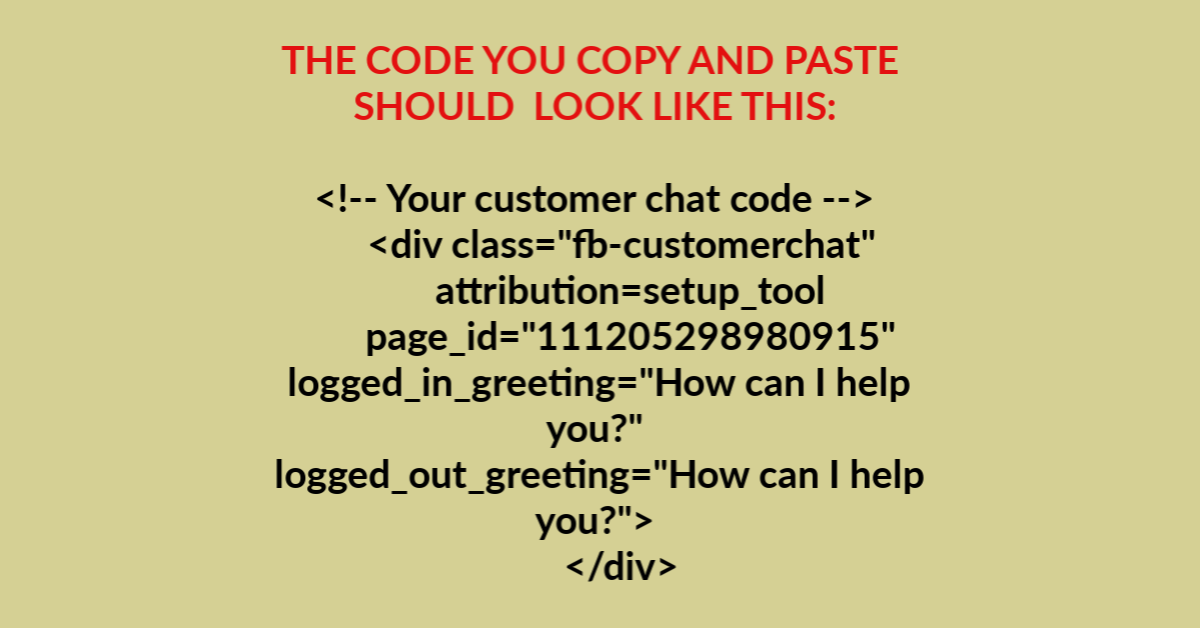
9B. (NOTE: You might have to copy all the code to a notepad in order to copy only the wording that is needed.)
10. Don't click FINISH until you have it pasted in your back office AND tested it.
11. Log in to your Essenty back office. (you can login from www.essenty.com)
12. Navigate to "Settings" then "My Website"
13. Scroll down and click on ADVANCED SETTINGS
14. Paste your code into the box provided
16. Test your website and see if it works....
NOT Working? TROUBLESHOOTING:
If you checked your website and it appears GONE, with only a white screen showing you need to fix the code. See bottom of this page.
Video Showing How To Set Up
NOT Working?
If you checked your website and it appears GONE, with only a white screen showing you need to fix the code.
1. Log in to your Backoffice again (you can go to www.essenty.com and click on Login (at the top right or from the menu on your phone.
2. Follow steps 11 - 12, above.
3. Remove the code from the provided box and hit save. Your website will be back.
NOTE: The probable cause of this is missing step 9 above. You only paste from "Your Customer Chat Code" down, meaning don't paste in any of the coding above those words.

